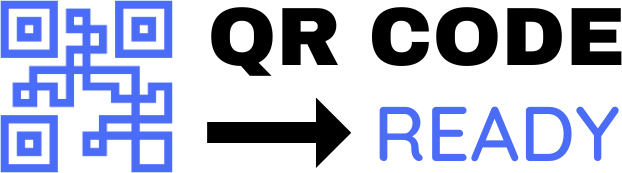A Beginner’s Guide to Embedding QR Codes in PDFs
In today’s digital age, Quick Response (QR) codes have become an essential tool for sharing information, promoting products, and enhancing user experience. One of the most effective ways to leverage QR codes is by embedding them in Portable Document Format (PDF) files. In this article, we will provide a beginner’s guide on how to embed QR codes in PDFs, exploring the benefits, requirements, and step-by-step instructions.
What are QR Codes and PDFs?
Before diving into the guide, let’s quickly define what QR codes and PDFs are. QR codes are two-dimensional barcodes that can be read by smartphones and other mobile devices, containing information such as text, URLs, or contact details. PDFs, on the other hand, are electronic documents that preserve the layout, formatting, and content of a file, making them ideal for sharing and printing.
Benefits of Embedding QR Codes in PDFs
Embedding QR codes in PDFs offers numerous benefits, including:
- Enhanced user experience: QR codes can link to external resources, such as videos, websites, or email addresses, providing readers with additional information and interactive content.
- Improved accessibility: QR codes can facilitate accessibility by allowing users to quickly access digital content, such as audio descriptions or translations, without having to manually type URLs or search for information.
- Increased engagement: QR codes can encourage readers to engage with the content, such as by participating in surveys, downloading apps, or sharing information on social media.
- Streamlined communication: QR codes can simplify communication by providing a quick and easy way to share contact information, such as business cards or event invitations.
Requirements for Embedding QR Codes in PDFs
To embed QR codes in PDFs, you will need:
- A PDF creation tool: Such as Adobe Acrobat, Microsoft Word, or Google Docs.
- A QR code generator: Such as QRCode Monkey, GoQR.me, or QR Stuff.
- An image editing software: Such as Adobe Photoshop or GIMP (optional).
Step-by-Step Guide to Embedding QR Codes in PDFs
Here’s a step-by-step guide to embedding QR codes in PDFs:
- Create a QR code:
- Go to a QR code generator website and create a QR code with the desired information (e.g., URL, text, or contact details).
- Customize the QR code design, such as color, shape, and size, to match your brand or document style.
- Save the QR code as an image:
- Download the QR code as an image file (e.g., PNG or JPEG).
- If necessary, edit the image using an image editing software to adjust the size, resolution, or format.
- Open your PDF creation tool:
- Create a new PDF document or open an existing one.
- Select the page where you want to embed the QR code.
- Insert the QR code image:
- Click on the "Insert" or "Add Image" button and select the QR code image file.
- Resize and position the QR code image as desired.
- Link the QR code to a URL or action:
- If using Adobe Acrobat, right-click on the QR code image and select "Edit Image" > "Link" > "Add Link".
- Enter the URL or action associated with the QR code (e.g., a website or email address).
- Save and export the PDF:
- Save the PDF document with the embedded QR code.
- Export the PDF in the desired format (e.g., PDF/A, PDF/X, or PDF/UA).
Tips and Best Practices
To ensure successful embedding of QR codes in PDFs, keep the following tips and best practices in mind:
- Use a high-quality QR code image: Ensure the QR code image is clear, crisp, and large enough to be readable.
- Test the QR code: Verify that the QR code works correctly by scanning it with a smartphone or QR code reader.
- Provide alternative text: Include alternative text or a brief description of the QR code’s content to assist users with visual impairments.
- Use a consistent design: Ensure the QR code design is consistent with your brand or document style to maintain visual cohesion.
Conclusion
Embedding QR codes in PDFs is a powerful way to enhance user experience, improve accessibility, and increase engagement. By following the step-by-step guide and tips outlined in this article, beginners can successfully embed QR codes in PDFs and unlock the full potential of these interactive documents. Whether you’re a marketer, educator, or publisher, incorporating QR codes in PDFs can take your content to the next level and provide a more immersive experience for your audience.