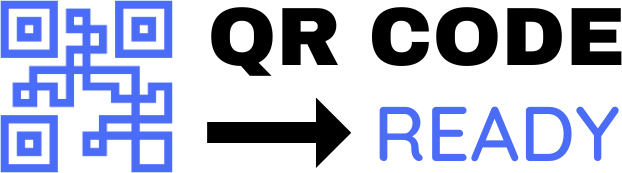A Beginner’s Guide to Creating Wi-Fi QR Codes
In today’s digital age, sharing Wi-Fi passwords with friends, family, or guests can be a hassle. Writing down the password or dictating it to someone can be tedious and prone to errors. This is where Wi-Fi QR codes come in – a convenient and secure way to share your Wi-Fi network with others. In this article, we’ll guide you through the process of creating Wi-Fi QR codes, making it easy for you to share your internet connection with others.
What are Wi-Fi QR Codes?
Wi-Fi QR codes are quick response codes that contain your Wi-Fi network’s SSID (network name) and password. When someone scans the QR code using their smartphone or tablet, their device will automatically connect to your Wi-Fi network. This eliminates the need to manually enter the password, making the process faster and more convenient.
Benefits of Wi-Fi QR Codes
- Convenience: Wi-Fi QR codes make it easy to share your Wi-Fi network with others, eliminating the need to dictate or write down the password.
- Security: Since the QR code contains the password, it’s more secure than sharing the password openly.
- Ease of use: Scanning a QR code is a simple process that requires minimal technical knowledge.
How to Create a Wi-Fi QR Code
Creating a Wi-Fi QR code is a straightforward process that requires a few pieces of information:
- Network Name (SSID): The name of your Wi-Fi network.
- Password: The password required to connect to your Wi-Fi network.
- Encryption Type: The type of encryption used by your Wi-Fi network (e.g., WPA2, WPA3, etc.).
To create a Wi-Fi QR code, you can use online tools or mobile apps. Here are a few options:
- QR Code Generator Websites: Websites like QRCode Monkey, GoQR.me, or QRStuff allow you to create Wi-Fi QR codes by entering your network details.
- Mobile Apps: Apps like WiFi QR Code Generator (Android) or WiFi QR Code (iOS) can create Wi-Fi QR codes using your device’s camera and network information.
Steps to Create a Wi-Fi QR Code
- Open the QR code generator website or mobile app.
- Enter your network name (SSID), password, and encryption type.
- Choose the QR code format (e.g., PNG, JPEG, etc.).
- Generate the QR code.
- Save the QR code to your device or print it out.
How to Use a Wi-Fi QR Code
To use a Wi-Fi QR code, follow these steps:
- Open your smartphone or tablet’s camera app.
- Point the camera at the QR code.
- Your device will automatically detect the QR code and prompt you to connect to the Wi-Fi network.
- Accept the prompt to connect to the network.
Tips and Variations
- Customize your QR code: You can customize the appearance of your QR code by changing the color, shape, or adding a logo.
- Use a password-protected QR code: Some QR code generators allow you to add a password to the QR code, adding an extra layer of security.
- Create a guest network: Consider creating a guest network with a separate password and QR code to keep your main network secure.
In conclusion, creating Wi-Fi QR codes is a simple and convenient way to share your internet connection with others. By following the steps outlined in this article, you can create your own Wi-Fi QR code and make it easy for friends, family, or guests to connect to your network.