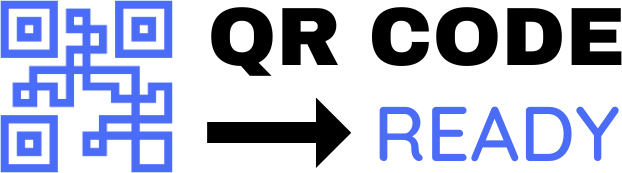Best Practices for Embedding QR Codes in PDFs
Quick Response (QR) codes have become an increasingly popular way to connect physical and digital media. By embedding QR codes in Portable Document Format (PDF) files, you can provide readers with a seamless way to access additional information, websites, or multimedia content. However, to ensure that your QR code is effective and user-friendly, it’s essential to follow best practices for embedding QR codes in PDFs. In this article, we’ll explore the guidelines for successfully integrating QR codes into your PDF files.
Why Embed QR Codes in PDFs?
Before we dive into the best practices, let’s consider the benefits of embedding QR codes in PDFs. QR codes can:
- Enhance reader engagement: By providing an interactive way to access additional content, QR codes can increase reader engagement and encourage them to explore more information.
- Simplify data collection: QR codes can be used to collect data, such as survey responses or contact information, making it easier to gather insights and feedback.
- Facilitate mobile optimization: QR codes can direct readers to mobile-friendly websites or landing pages, ensuring a seamless user experience across devices.
- Add an extra layer of security: QR codes can be used to authenticate documents or verify the identity of the reader, adding an extra layer of security to sensitive information.
Best Practices for Embedding QR Codes in PDFs
To ensure that your QR code is effective and user-friendly, follow these best practices:
- Choose the right QR code type: Select a QR code type that suits your needs, such as a static or dynamic QR code. Static QR codes are suitable for simple URLs or text, while dynamic QR codes can be edited and updated after creation.
- Use a high-contrast color scheme: Ensure that the QR code has sufficient contrast with the surrounding background to make it easily scannable. A black and white color scheme is recommended.
- Select the optimal QR code size: The QR code should be large enough to be easily scannable, but not so large that it detracts from the surrounding content. A minimum size of 1×1 inch (2.5×2.5 cm) is recommended.
- Position the QR code strategically: Place the QR code in a prominent location, such as the top-right or bottom-left corner of the page, to make it easily accessible to readers.
- Provide clear instructions: Include clear instructions or a brief description of what the QR code links to, to help readers understand its purpose and how to use it.
- Test the QR code: Before finalizing the PDF, test the QR code to ensure it scans correctly and directs readers to the intended destination.
- Use a QR code generator with error correction: Use a reputable QR code generator that includes error correction, such as Reed-Solomon or QR code correction, to ensure that the QR code can be scanned even if it’s damaged or distorted.
- Embed the QR code as a vector graphic: Embed the QR code as a vector graphic, such as an EPS or SVG file, to ensure that it scales correctly and remains clear and crisp at various resolutions.
Common Mistakes to Avoid
When embedding QR codes in PDFs, avoid the following common mistakes:
- Using low-resolution images: Avoid using low-resolution images or bitmaps, as they can become pixelated or distorted when scaled up.
- Not testing the QR code: Failing to test the QR code can result in errors or incorrect linking, which can lead to a negative user experience.
- Using an invalid or expired URL: Ensure that the URL linked to the QR code is valid and up-to-date to avoid redirecting readers to an error page or inactive website.
- Not providing alternative access methods: Failing to provide alternative access methods, such as a URL or email address, can limit accessibility for readers who may not have a smartphone or QR code reader.
Conclusion
Embedding QR codes in PDFs can be an effective way to enhance reader engagement, simplify data collection, and facilitate mobile optimization. By following best practices, such as choosing the right QR code type, using a high-contrast color scheme, and testing the QR code, you can ensure that your QR code is user-friendly and effective. Remember to avoid common mistakes, such as using low-resolution images or not testing the QR code, to provide a seamless experience for your readers. With these guidelines in mind, you can successfully integrate QR codes into your PDF files and unlock the full potential of interactive digital media.