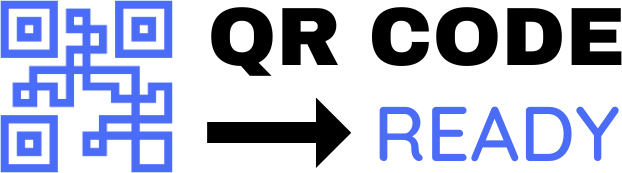Common Mistakes with Embedding QR Codes in PDFs
Quick Response (QR) codes have become a ubiquitous tool for sharing information, and embedding them in Portable Document Format (PDF) files is a popular way to add an extra layer of interactivity to digital documents. However, when embedding QR codes in PDFs, there are several common mistakes that can lead to errors, incompatibility issues, or even security risks. In this article, we will explore the most common mistakes to watch out for when embedding QR codes in PDFs.
1. Incorrect QR Code Resolution
One of the most common mistakes is using a low-resolution QR code image in a PDF document. This can lead to blurry or distorted QR codes that are difficult to scan. To avoid this issue, ensure that the QR code image is saved at a high resolution, preferably 300 DPI or higher. Additionally, use a QR code generator that produces vector graphics, such as SVG or EPS files, which can be scaled up or down without losing quality.
2. Insufficient Error Correction
QR codes have built-in error correction mechanisms to ensure that the encoded data can be recovered even if the code is damaged or partially obscured. However, if the error correction level is set too low, the QR code may not be readable if it is damaged or distorted during the printing or scanning process. To avoid this issue, use a QR code generator that allows you to set the error correction level to a suitable value, such as medium or high.
3. Incompatible QR Code Formats
Not all QR code formats are compatible with all PDF viewers or devices. For example, some older PDF viewers may not support the latest QR code formats, such as QR Code Model 2 or Micro QR Code. To ensure compatibility, use a QR code generator that produces QR codes in a widely supported format, such as QR Code Model 1.
4. Incorrect QR Code Placement
The placement of the QR code in the PDF document can also affect its scannability. Avoid placing the QR code near the edge of the page, as this can cause the code to be cut off or distorted during printing or scanning. Additionally, avoid placing the QR code over a complex background or image, as this can interfere with the scanning process.
5. Lack of Alternative Text
For users who are unable to scan the QR code, it is essential to provide alternative text or a URL that can be manually entered. This can be achieved by including a text description or a URL below or next to the QR code. This not only improves accessibility but also provides a fallback option in case the QR code is damaged or cannot be scanned.
6. Insecure QR Code Links
Embedding QR codes in PDFs can also pose security risks if the links are not secure. Avoid using QR codes that link to unsecured websites (HTTP) or contain sensitive information, such as passwords or credit card numbers. Instead, use QR codes that link to secure websites (HTTPS) and ensure that the encoded data is encrypted.
7. Overly Complex QR Codes
Finally, avoid using overly complex QR codes that contain too much data. This can lead to large, unwieldy QR codes that are difficult to scan. Instead, use a QR code generator that allows you to optimize the code size and complexity, and consider breaking up large amounts of data into smaller, more manageable chunks.
In conclusion, embedding QR codes in PDFs can be a powerful way to add interactivity to digital documents, but it requires careful attention to detail to avoid common mistakes. By following best practices, such as using high-resolution QR code images, ensuring sufficient error correction, and providing alternative text, you can create QR codes that are scannable, accessible, and secure. Additionally, be mindful of compatibility issues, QR code placement, and security risks to ensure that your QR codes are effective and reliable.