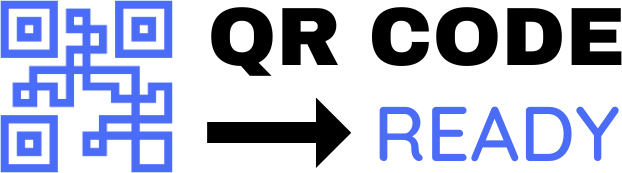Customizing QR Codes: A Step-by-Step Tutorial
Quick Response (QR) codes have become an essential tool in various industries, including marketing, advertising, and communication. These two-dimensional barcodes can store a significant amount of information, such as text, numbers, and URLs, and can be easily scanned using a smartphone. While standard QR codes are functional, customizing them can enhance their visual appeal and make them more engaging. In this article, we will walk you through a step-by-step tutorial on customizing QR codes.
Why Customize QR Codes?
Before we dive into the tutorial, let’s discuss the benefits of customizing QR codes. A customized QR code can:
- Reflect your brand identity: By incorporating your company’s colors, logo, and typography, you can create a QR code that aligns with your brand’s visual identity.
- Increase engagement: A visually appealing QR code can grab the attention of potential customers and encourage them to scan it.
- Differentiate your marketing materials: Customized QR codes can help your marketing materials stand out from the competition and make them more memorable.
Step 1: Choose a QR Code Generator
To customize a QR code, you will need a QR code generator that offers design options. There are many online tools available, both free and paid, that can help you create customized QR codes. Some popular options include:
- QRCode Monkey
- GoQR.me
- Visme
Step 2: Select a Design Template
Once you have chosen a QR code generator, select a design template that suits your needs. Most generators offer a variety of templates, including:
- Logo-based templates: These templates allow you to incorporate your company’s logo into the QR code.
- Color-based templates: These templates enable you to customize the QR code’s colors to match your brand’s identity.
- Image-based templates: These templates allow you to add images to the QR code.
Step 3: Customize the QR Code
Now it’s time to customize your QR code. Depending on the generator you have chosen, you may have the following design options:
- Colors: Select the colors that match your brand’s identity.
- Logo: Upload your company’s logo and adjust its size and position.
- Images: Add images to the QR code, such as icons or graphics.
- Shapes: Choose from various shapes, such as squares, circles, or triangles, to create a unique QR code.
- Patterns: Apply patterns, such as gradients or textures, to the QR code.
Step 4: Add Data to the QR Code
After customizing the design, you need to add the data that you want the QR code to store. This can include:
- Text: Add a message or a call-to-action.
- URL: Link to a website, social media page, or landing page.
- Email: Add an email address or a mailto link.
- Phone number: Add a phone number or a tel link.
Step 5: Test the QR Code
Before finalizing your customized QR code, test it to ensure that it works correctly. Scan the QR code using a smartphone to verify that it directs to the intended URL or displays the correct information.
Step 6: Download and Implement
Once you have tested the QR code, download it in the desired format (e.g., PNG, SVG, or EPS). Implement the customized QR code in your marketing materials, such as:
- Business cards
- Brochures
- Posters
- Social media profiles
- Websites
Conclusion
Customizing QR codes can elevate your marketing efforts and make your materials more engaging. By following these step-by-step instructions, you can create unique and functional QR codes that reflect your brand’s identity. Remember to test your QR code before implementing it to ensure that it works correctly. With a customized QR code, you can enhance the user experience and encourage potential customers to interact with your brand.