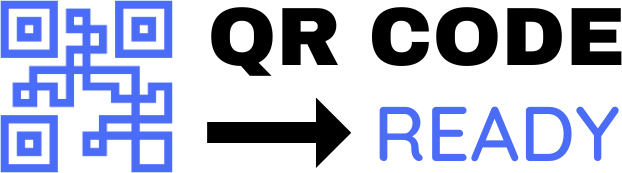Embedding QR Codes in PDFs: A Step-by-Step Tutorial
In today’s digital age, QR codes have become an essential tool for sharing information, promoting products, and enhancing user experience. One effective way to utilize QR codes is by embedding them in PDF documents. This allows readers to quickly access additional resources, websites, or multimedia content using their mobile devices. In this article, we will provide a step-by-step guide on how to embed QR codes in PDFs.
Why Embed QR Codes in PDFs?
Before we dive into the tutorial, let’s explore the benefits of embedding QR codes in PDFs. Some of the advantages include:
- Enhanced user experience: QR codes provide a convenient way for readers to access additional information, such as videos, websites, or social media profiles.
- Increased engagement: By embedding QR codes, you can encourage readers to interact with your content, share it with others, or visit your website.
- Improved accessibility: QR codes can help readers with disabilities, such as visual impairments, to access information more easily.
Step-by-Step Tutorial
To embed a QR code in a PDF, you will need the following tools:
- A PDF editor, such as Adobe Acrobat or Foxit PhantomPDF
- A QR code generator, such as QRCode Monkey or GoQR.me
- A PDF document with the content you want to embed the QR code in
Here’s the step-by-step process:
- Create a QR code: Use a QR code generator to create a QR code that links to the desired content, such as a website, video, or social media profile. You can customize the QR code’s design, color, and size to fit your needs.
- Save the QR code as an image: Save the generated QR code as an image file, such as a PNG or JPEG.
- Open your PDF editor: Launch your PDF editor and open the PDF document you want to embed the QR code in.
- Insert the QR code image: Use the PDF editor’s "Insert" or "Add Image" feature to insert the QR code image into the PDF document. You can place the QR code anywhere in the document, such as in a corner, header, or footer.
- Resize and adjust the QR code: Use the PDF editor’s tools to resize and adjust the QR code to fit the desired location and size.
- Add a hyperlink (optional): If you want to make the QR code clickable, you can add a hyperlink to the image using the PDF editor’s "Link" or "Hyperlink" feature.
- Save the updated PDF: Save the updated PDF document with the embedded QR code.
Tips and Variations
Here are some additional tips and variations to consider:
- Use a QR code with a short URL: To make the QR code more readable and scannable, use a short URL service like Bit.ly or Goo.gl to shorten the link.
- Add a caption or label: Consider adding a caption or label next to the QR code to provide context and explain what the QR code links to.
- Use a custom QR code design: Use a custom QR code design that matches your brand’s colors and style to enhance the visual appeal of the PDF document.
- Test the QR code: Before sharing the PDF document, test the QR code to ensure it scans correctly and links to the desired content.
Conclusion
Embedding QR codes in PDFs is a simple and effective way to enhance the user experience, increase engagement, and provide additional resources to readers. By following the step-by-step tutorial outlined in this article, you can easily embed QR codes in your PDF documents and take your content to the next level. Remember to test the QR code and adjust its design and placement to fit your needs. With the power of QR codes, you can unlock new possibilities for interactive and engaging content.