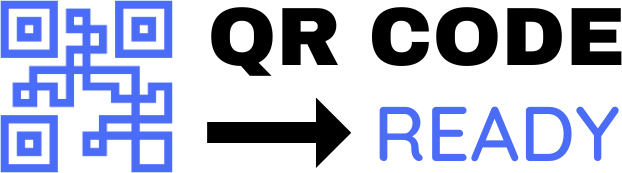Step-by-Step Tutorial on Print-Ready QR Templates
In today’s digital age, Quick Response (QR) codes have become an essential tool for businesses, marketers, and individuals to share information, promote products, and connect with audiences. A print-ready QR template is a pre-designed template that allows you to create a QR code that can be printed on various materials such as business cards, brochures, stickers, and more. In this article, we will guide you through a step-by-step tutorial on creating print-ready QR templates.
What is a Print-Ready QR Template?
A print-ready QR template is a pre-designed template that contains a QR code and other design elements such as text, images, and logos. The template is designed to be printed on various materials, and the QR code is optimized for scanning and reading. Print-ready QR templates are essential for businesses and marketers who want to create professional-looking QR codes that can be used in various marketing campaigns.
Benefits of Print-Ready QR Templates
Print-ready QR templates offer several benefits, including:
- Convenience: They save time and effort in designing and creating QR codes from scratch.
- Professionalism: They provide a professional-looking design that can enhance the credibility and image of a business or brand.
- Versatility: They can be used on various materials such as business cards, brochures, stickers, and more.
- Scalability: They can be easily scaled up or down to fit different printing requirements.
Step-by-Step Tutorial
Here is a step-by-step tutorial on creating print-ready QR templates:
Step 1: Choose a Template Design
Choose a pre-designed template that suits your needs. You can find many free and paid QR template designs online. Consider the purpose of the QR code, the target audience, and the material it will be printed on when selecting a template.
Step 2: Customize the Template
Customize the template by adding your own text, images, and logos. Make sure the design is clear, concise, and easy to read. Use a font that is easy to read, and ensure the text is large enough to be visible when printed.
Step 3: Generate the QR Code
Generate the QR code using a QR code generator tool. There are many online tools available that can generate QR codes, such as QRCode Monkey, GoQR.me, and Visme. Enter the URL, text, or other information you want to encode in the QR code, and the tool will generate a QR code for you.
Step 4: Add the QR Code to the Template
Add the generated QR code to the template. Ensure the QR code is centered and evenly spaced from the other design elements. You can adjust the size of the QR code to fit the template, but make sure it is not too small or too large.
Step 5: Optimize the Template for Printing
Optimize the template for printing by ensuring the design is high-resolution and the colors are CMYK (Cyan, Magenta, Yellow, and Black). This will ensure the template prints clearly and accurately.
Step 6: Save and Export the Template
Save and export the template as a print-ready file, such as a PDF or JPEG. Ensure the file is in a format that can be easily printed and edited if needed.
Tips and Best Practices
Here are some tips and best practices to keep in mind when creating print-ready QR templates:
- Use a high-resolution image: Ensure the template design is high-resolution to ensure it prints clearly and accurately.
- Use a clear and concise design: Ensure the design is clear, concise, and easy to read.
- Test the QR code: Test the QR code to ensure it scans and reads correctly.
- Use a QR code generator tool: Use a QR code generator tool to generate the QR code, as it will ensure the code is accurate and readable.
Conclusion
Creating print-ready QR templates is a simple and effective way to create professional-looking QR codes that can be used in various marketing campaigns. By following the step-by-step tutorial outlined in this article, you can create your own print-ready QR templates and start promoting your business or brand with ease. Remember to keep your design clear, concise, and high-resolution, and test the QR code to ensure it scans and reads correctly.